Seller Registration
Global sellers. U.S. customers
One powerful marketplace built for growth.
- You need to login before applying for vendor.
Seller Registration Guide
(Step-by-Step Onboarding Process)
- Visit the Seller Registration page on Bazario.
- Fill in the required details, including your business information.
- Important: You must select one of our seller subscription plans to complete your registration; without a plan, you won't be able to access any seller features.
- Once registered, you'll gain access to your dedicated seller dashboard.
- Immediate Access: Once you select a plan, your free trial starts right away.
- No Charges Until Trial Ends: You can use all plan features during the trial, and you won't be billed if you cancel before the 30 days are up.
- Automatic Renewal: If you don't cancel, your plan renews automatically at the end of the trial.
- Plan Upgrade/Downgrade: You're free to change plans during the trial, but your trial end date remains the same.
After you've chosen your initial plan, you can manage your subscription anytime from the seller dashboard → Subscriptions section. There, click the Manage Your Subscriptions button to access our secure billing portal (powered by Stripe). You'll be prompted to enter the same email used during your Bazario registration. A secure access link will then be sent to your inbox.
For security reasons, only the email address on file with your Bazario account can unlock your subscription details. If the email does not match, the system will not send you an access link. This measure protects your billing information and prevents unauthorized access.
Once you click the link emailed to you and open the portal, you can:
- View or change your current plan: Upgrade, downgrade, or explore other subscription options.
- Cancel your subscription: End your plan at any time.
- Access billing details and invoices: Review or download your transaction history for your records.
- Update payment methods or credit card information: Keep your payment credentials current to avoid missed payments or plan interruptions.
- Go to the Products section in your dashboard and click "Add New."
- Enter a clear product title and a detailed description.
- Set your price, stock quantity, and any relevant product attributes.
- Upload the main product image and additional images (see next FAQ for requirements).
- Choose the correct category and tags for better discoverability.
- Click "Publish" to make your product live on Bazario.
- Main Product Image: Must be at least 1000 × 1000 px with a white background (RGB 255, 255, 255).
- Additional Images: No strict dimension requirement, but must be high-resolution, focused on the product, and follow the same quality standards.
- Allowed Formats: JPEG, PNG, or TIFF.
- Prohibited Content: No logos, text overlays, frames, nudity, violence, or offensive visuals.
- If you don't meet these guidelines, your listing may be flagged or temporarily removed until corrected.
- Books: Include ISBN, author, edition, and publisher details.
- Supplements: Provide nutritional facts, expiration dates, and disclaimers.
- Electronics: Clearly list warranty details, technical specs, and model numbers.
- Accurate, complete listings reduce returns and increase customer trust.
- Use Relevant Keywords: Think about what customers search for.
- Highlight Key Features & Benefits: Explain how your product solves a problem.
- Bullet Points for Clarity: Make it easy for shoppers to skim.
- Proofread: Ensure correct spelling and grammar.
- Customer Focus: Speak to what matters most to buyers (comfort, durability, value, etc.).
- When an order is placed, it appears in your Orders tab with a "Processing" status.
- Prepare, pack, and ship the product within your specified handling time.
- Update the order status to "Shipped" and provide tracking information if available.
- Mark the order as "Completed" once it's delivered.
- You send your inventory to the Bazario warehouse in Germany.
- Upon receiving an order, Bazario staff will pick, pack, and ship the item for you.
- You can still view order details in your Orders tab, but Bazario handles fulfillment.
- This service helps avoid complicated international shipping procedures and customs issues.
- Check the Refund Requests section in your dashboard to see pending requests.
- Review the customer's reason for the return and decide whether to approve or decline based on your return policy.
- Approved refunds are automatically processed back to the customer's original payment method.
- For items stored at Bazario's warehouse, Bazario staff will handle the inspection and restocking process.
- Free Promotional Slots: Most plans include a set number of free product ad placements (like featured listings).
- Paid Advertising: If you exceed your free ad quota, you can purchase additional promotions from the "Promotions/Ads" in your dashboard.
- Maximize Visibility: Use high-quality images, descriptive titles, and relevant keywords to attract more clicks.
- Open the Withdraw section of your dashboard.
- Choose your preferred withdrawal method (PayPal or bank transfer).
- Enter the amount you wish to withdraw.
- Click "Request Withdraw" to submit.
- Withdrawals are typically processed within 2–5 business days.
- Keep your inventory updated to avoid selling out-of-stock items.
- Respond quickly to customer inquiries and support tickets.
- Adhere to all EU regulations for product safety, labeling, and taxes.
- Use accurate keywords and a clear listing style to enhance visibility.
- Check your dashboard notifications frequently for policy updates and offers.
- Explore the Help & Support section in your dashboard for in-depth tutorials and best practices.
- If you have specific concerns, you can submit a support ticket or contact our support team via the same section.
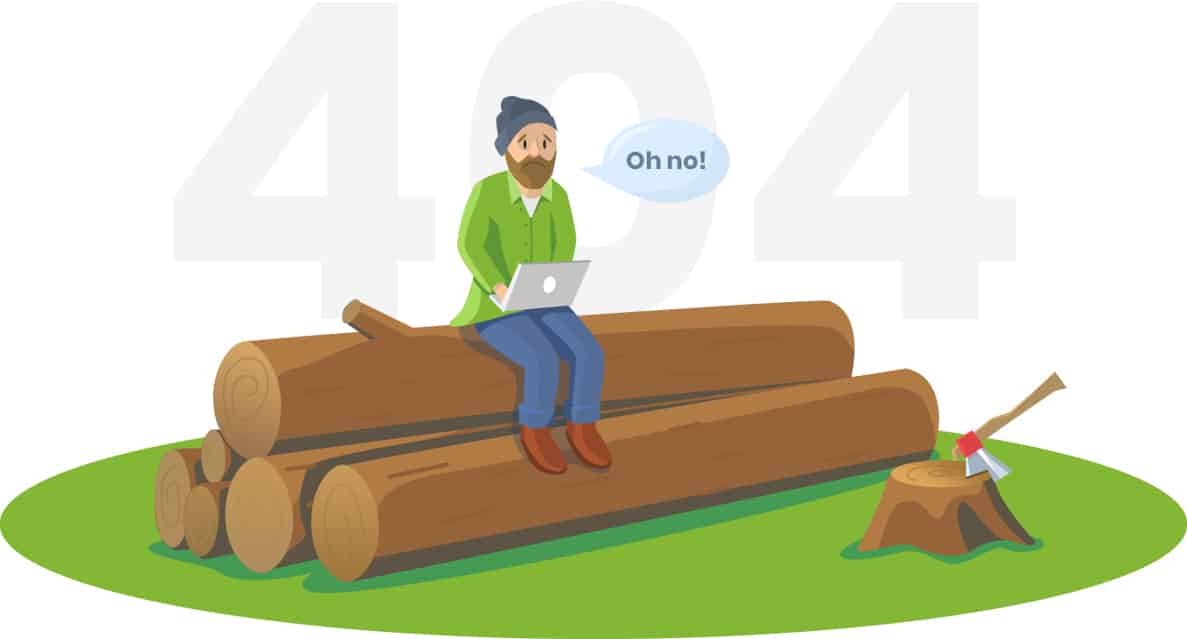
Oops, You're Already a Star Seller!
🚀 Looks like you’ve successfully signed up as a seller, so no need to fill out that form again. You're officially part of the Bazario family as a verified seller.
Stay on track and start selling! 🎉"